 Image via Wikipedia
Image via WikipediaTen Safari shortcuts you should know
Source: macworld.com
While I like my Magic Trackpad, and the trackpad on my MacBook Air, I do as much as I can from the keyboard.
As such, I use LaunchBar () to launch applications, and have learned a number of essential iTunes shortcuts to save time when I work with my music collection.
I know dozens of shortcuts for the apps I use most.
Since it's easier to use the keyboard - no need to move my hand to my trackpad - I've memorized a handful of useful shortcuts for browsing the Web.
Here are ten that I think are essential. (These should work in both Snow Leopard and Lion unless otherwise noted.)
1. Quickly enter URLs
- When I want to type a URL, I don't use a mouse or trackpad to click in the Address Bar, clear it, then type. Just press Command-L, and all the text in the Address Bar is selected, so whatever you type replaces it immediately. Start typing a URL for a favorite site, and Safari can auto-completes it by looking at your history or bookmarks. If Safari displays a list of sites, use the up- and down-arrow keys to choose the right one, and then press Return to go there.
2. Search in a snap
- Like everyone, I search a lot using Google. Why click in the Google search field when you can go there by simply pressing Command-Option-F? Remember this shortcut, as it works in many Apple programs. Use it in Mail, iTunes, Address Book and more when you need to zip to the search field.
3. Hop to your history
- There are times when I want to browse my History list to find a Web page I visited recently, but whose URL I can't remember. Pressing Command-Option-2 takes me to the History list, and puts the cursor in the search field. I can type a word or two and narrow down the display to find what I want. Double-clicking an entry in the History list takes me to that page, and pressing Command-Option-2 again takes me back to the previously visible Web page.
4. Scroll with the spacebar
- When I get to my favorite Web page, I rarely bother to use scroll bars, or even my trackpad, to scroll. Just press the spacebar, and Safari scrolls down one screen. Need to go back up a screen? Press Shift-Spacebar. It's fast and efficient, and doesn't make me dizzy watching the page move up and down.
5. Open tabs in the background
- Safari’s Tabs preferences show the shortcuts you can use to create new tabs. Go to Safari -> Preferences and click on Tabs to see these. The shortcut I use most is Command-Shift-click, which opens a new tab in the background. I use this a lot when I’m doing research on the Web and want to open several pages from search results without looking at them right away. Safari's tabbed browsing is a practical way to have several Web pages open at once without getting confused by multiple windows. IMAGE - SAFARI-TABS Safari's Tabs preferences let you choose how you want tabbed browsing to work, and show you the available keyboard shortcuts according to your settings.
6. Navigate your tabs
- Use Command-Shift-Left Arrow or Right-Arrow will take you from one tab to the other. Just make sure that your cursor isn’t in a text field on any window displayed in a tab
7. Send a page (or its URL) to a friend
- To email a neat Web page you’ve found to a friend.
- Command-I does the trick; it takes the contents of the page and send it to the person in a new message in Mail, with the page’s title as the message subject.
- Command-Shift-I Will just want to send a link
- Command-I does the trick; it takes the contents of the page and send it to the person in a new message in Mail, with the page’s title as the message subject.
8. Save pages for later
- New in Lion is Reading List, a sort of temporary bookmark list that you can use for pages you want to come back to and read later. If you press Command-Shift-D, you can add the current page to the Reading List.
9. Save links for later
- The above Lion shortcut works when a page is visible. If you want to add a linked page to the Reading List - a page in search results, or a link, say, on the main page of macworld.com - just hold down the Shift key and click on that link
10. View Lion’s Reading List
- To view the Reading List, you could click on the eyeglasses icon in the Bookmark Bar, if it was visible. Since we’re discussing keyboard shortcuts, however, instead you use the easier method of just pressing Command-Shift-L.
Concepts:
Mac, Shortcuts, Tabs, Safari, Command-L, Command-Option-2, Command-Option-F, Command-Option-2, Command-Shift-Click, Command-Shift-Left Arrow, Command-Shift-I, Right-Arrow, Command-Shift-D, Command-Shift-L, Lion, Macworld, Business, Accessories






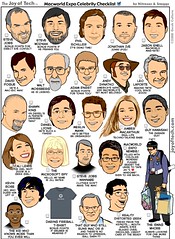
![Reblog this post [with Zemanta]](http://img.zemanta.com/reblog_e.png?x-id=5173f7c2-c889-4956-838e-e87443ab1392)