Source: macworld.com
Cross-Device Productivity
By now we have heard all sorts of things about iCloud.But the thing I am most interested in is how it will help me access documents that I am working with or need access to across my devices from my laptop to iPad to iPhone and my iMac at home.I'm much more interested in how the service could theoretically improve my cross-device productivity.Right now, iPad file management requires a combination of several kludgey methods.Search the Web - including this very site - and you'll find plenty about the awesomeness of Dropbox, but not every iOS app supports it (including any of Apple's). The apps that do support Dropbox each rely upon their own implementation.All this is true of Apple's own iDisk, too, except that we haven't spent much ink extolling that service's virtues.(I don't use iDisk anymore. I found it slow and occasionally hungry for eating up my files.)But if iCloud means we can stop relying on sending files between apps, we'll be thrilled.Thus, my wish for iCloud is that it includes Dropbox-esque live document sharing and synchronization between Macs and iOS devices.I want it to be built in such a way that developers can include it in their apps as easily as they can embed an Open dialog box (on the Mac) or call up the virtual keyboard (on iOS).All the work - the syncing, the interface itself - should fall under Apple's purview, so that the experience is constant and equally available to all developers.As I imagine it, I could create a document in Pages on my Mac and save it to iCloud.When I go to my iPad, I can open the same document there from iCloud within the mobile Pages app.And as with Google Docs, if I leave the document open on multiple devices at the same time, each of them automatically updates on-the-fly to remain current with whichever version I'm actually editing at that moment.If iCloud merely simplifies that process with Dropbox-style syncing that's baked into the core of both Lion and iOS 5, I'll be on cloud nine.But if Apple wants to send my joyousness levels into the stratosphere - and really, why wouldn't the company share that goal? - the process of saving files to and from iCloud will be seamless and nearly invisible.Though I love Google Calendar, I prefer iCal overall, and iCal's Google Calendar support is weak.




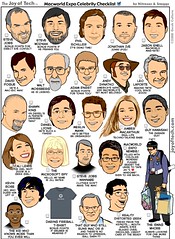
![Reblog this post [with Zemanta]](http://img.zemanta.com/reblog_e.png?x-id=5173f7c2-c889-4956-838e-e87443ab1392)