 Image via Wikipedia
Image via Wikipedia
Source:
macworld.com
By Dan Frakes, Macworld.com - December 2, 2010
Quickly Create A New Document In The Current Folder With Neu 1.0.1
Windows has at least one feature I'd love to see OS X appropriate: the capability to quickly create a new document right in the current folder
A common feature request I get - often from Windows users switching to the Mac, but also from long-time Mac users - is for a way to more-quickly create a new file in the
Finder.
This can be very convenient - after all, when you create a new document, chances are you already know where you're going to put it and, in fact, that folder is often already open.
This Windows feature is certainly a more-convenient process than the traditional
Mac OS alternative: switching to the appropriate program; creating a new document; choosing the
Save command; navigating in the
Save dialog to the desired folder; and clicking the Save button.
Because of this convenience, two of my all-time favorite Mac Gems have been
NuFile and Document Palette, which offer a contextual menu or an onscreen palette, respectively, for creating a new document in the active Finder window. Sadly, NuFile stopped working as of Snow Leopard (
OS X 10.6), with no update in sight, and Document Palette seems to have gone the way of the dodo. (Document Palette actually works perfectly under Snow Leopard; it's just no longer available for downloading.)
So I was more than a little excited to discover Neu, a Snow Leopard-compatible - nay,
Snow Leopard-only - utility that combines the best features of NuFile and Document Palette, as well as a few new ones, in one program.
Neu's document chooser With Neu running, whenever you're working in a Finder window, you can use Neu in one of five ways to create a new document:
- Neu's systemwide menu-bar menu,
- Neu's Dock menu,
- the Finder's Services submenu (in the Finder menu),
- the Finder's , or
- either of two configurable keyboard shortcuts.
Whichever approach you use, Neu offers two commands:
Create Document and
Create And Open Document. The former simply creates a new document in the active Finder window; the latter creates the document and then automatically opens it in the appropriate program.
When you use one of Neu's menus to create a new document, the command's submenu displays a list of available templates - choose one to create a document based on that template.
When using Neu's keyboard shortcuts, Neu displays, depending on your settings, either a text list or an icon grid of template options.
Neu's list-view document chooser Neu offers a number of useful options. For example, you can choose to hide Neu's Dock menu or systemwide menu-bar menu, and you can opt to have Neu prompt you to name each new document, using a traditional Save dialog, on the fly.
For advanced users, Neu offers an interesting feature for automatically substituting template text with dynamic data.
For example, by using the correct syntax in your templates, you can have Neu automatically replace variables with, for example, your username, the path to the new file, the date and time the new file was created, and which template was used to create it.
Because of a the way Finder Services work, Neu's Services options appear in the Finder menu only if you first select a file in the active Finder window. Similarly, the contextual-menu commands appear only if you right-click (control-click) on an existing file or folder in the window.
For example, I wish you could customize the order in which templates appear in Neu's grid and list views and its menus.
(Note that if Neu's options don't appear in the Services submenu of the Finder menu or within contextual menus, you may need to manually enable those services in the
Keyboard pane of System Preferences.)
 Image via Wikipedia
Image via Wikipedia













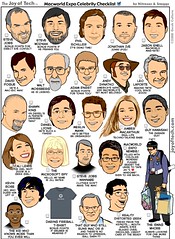
![Reblog this post [with Zemanta]](http://img.zemanta.com/reblog_e.png?x-id=5173f7c2-c889-4956-838e-e87443ab1392)

![Reblog this post [with Zemanta]](http://img.zemanta.com/reblog_b.png?x-id=2eb6174b-87bc-4007-aea0-6ffff7dde86d)

![Reblog this post [with Zemanta]](http://img.zemanta.com/reblog_b.png?x-id=90be4ea4-3b4e-41c8-8971-7ac6fefea2ca)