Fuel Your Creativity - Must Have Resources for the Web Developer's Toolbox
Must Have Resources for the Web Developer's Toolbox
If you are a web designer, especially if you are fairly new, you search around for the best and easiest tools to do the tasks you want to do. Here is a summary of this really helpful article.
Summary:In every creative field, there are certain tools that one always keeps handy in order to get the job done.
As developers (who also design) the toolbox inventory needs to be broad to encompass all the necessary areas to keep you moving and productive.
Below is a list of the resources that we felt should be included in any developer's toolbox.
We have broken it down into different categories to help you keep your tools organized a little bit better.
We hope that the list proves useful.
GIMP is a close second whose price you can't beat (free), especially for web designers who don't need all of the features of Photoshop.
Graybit is an online accessibility testing tool designed to visually convert a full-color web page into a grayscale rendition for the purpose of visually testing the pageâ¬(TM)s perceived contrast.
It returns a set of hue, saturation and tint/shade variations of your color, and suggests color schemets based on your color's complementary color, split complementary colors, and other variations.
FavIcon Generator allows you to easily create a favicon from an image.
The Grid System is an ever-growing resource where graphic designers can learn about grid systems, the golden ratio and baseline grids.
The 960 Grid System is an effort to streamline web development workflow by providing commonly used dimensions, based on a width of 960 pixels.
jQuery is a fast and concise JavaScript Library that simplifies HTML document traversing, event handling, animating, and Ajax interactions for rapid web development.
The jQuery Visual Cheat Sheet is an useful and practical 6 page reference to jQuery 1.3 for web designers and developers containing the full jQuery API reference with detailed descriptions and some sample code.
jQuery Plugins contains plugins, extensions and tutorials developed by jQuery contributors for the jQuery JavaScript Library.
Code Beautifier is a free online CSS formatter, optimiser, and parser.
Notepad++ is an open source code editor and Notepad replacement that supports several languages.
TextWrangler is a powerful and richly featured tool for composing, modifying, and transforming text stored in plain-text files for Mac.
The WordPress Codex is the place to go if you have any WordPress related questions.
The Spoon Browser Sandbox allows you to run any browser directly from the web.
IETester is a free WebBrowser that allows you to have the rendering and javascript engines of IE8, IE7 IE 6 and IE5.5 on Windows 7, Vista and XP, as well as the installed IE in the same process.
Web Developer's Tools for Firefox is a collection of firefox plugins to speed up the development process.
WampServer is a Windows web development environment which allows you to create web applications with Apache, PHP and the MySQL database.
CSS Tricks Code Snippets is a large repository of useful code snippets in the areas of HTML, CSS, JavaScript (raw), JavaScript (jQuery), PHP, and WordPress.
Angies list includes 26 items in all make sure you check it out at: Must Have Resources for the Web Developer's Toolbox
Angie is a freelance web and graphic designer who brings her love of community to the online design collective as co-editor of Fuel Your Creativity.
 Mountain Lion logo (Photo credit: Wikipedia)
Mountain Lion logo (Photo credit: Wikipedia)







![Reblog this post [with Zemanta]](http://img.zemanta.com/reblog_b.png?x-id=840bbda1-76b5-4521-95d1-76b548235622)

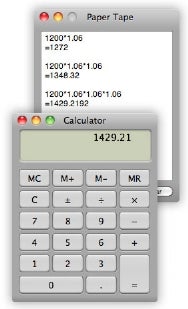
![Reblog this post [with Zemanta]](http://img.zemanta.com/reblog_b.png?x-id=c20c5b0f-f039-4383-80e9-ee38c2b8df8b)