MsgFiler 3.0.1 for Mail Review
Source:
macworld.com
MsgFiler is the fastest way to move, copy, and label messages in Mail. It also offers useful features for navigating and managing mailboxes.
Back in early 2008, I
reviewed MsgFiler 2.0.2, a plugin for
Mac OS X's Mail program that lets you file or copy messages using the keyboard, no matter how many mailboxes you have. It quickly became one of my
favorite Mail add-ons, and it's one of the major reasons I was able to migrate from my previous e-mail client, Entourage, to Mail. (Yes, Gmail lovers, some of us still like to file mail in folders.)
MsgFiler has seen a few updates since that review, but it recently received a major overhaul to mark the software's debut on the
Mac App Store.
MsgFiler 3 (
Mac App Store link) offers a number of dramatic improvements that make it even more useful. The biggest change to MsgFiler is that it's no longer a Mail plugin. Thanks to
Apple's rules, Mail plugins aren't allowed on the Mac App Store, so the developer has remade MsgFiler as a standard OS X application that communicates with Mail using
AppleScript. As long as the MsgFiler app is running when you're using Mail - it's best to set MsgFiler as a Login Item and let it run in the background - its features are available to Mail.
Like MsgFiler 2, the new version makes it easy to file messages to any mailbox. With one or more messages selected, just press MsgFiler's
keyboard shortcut - Command+9 by default, but you can change it to whatever you like - and up pops a search window. Type the first few letters of the desired mailbox, and MsgFiler shows a list of all matching mailboxes, sorted by relevance. Otherwise, type a few more letters of the desired mailbox's name, or use the down-arrow key to move down the list. (If you include a space when typing your search term, MsgFiler performs a wildcard search. For example, typing mac re will search for any mailbox that includes mac and re in its name - in my case, finding a mailbox called Macworld Reader Feedback.)
By default, once you press Return to file a message, MsgFiler's window disappears, although you can choose to have the window remain open until you press the MsgFiler keyboard shortcut again - you can even navigate and select messages in Mail while the MsgFiler window is open.
As I mentioned in my previous review, once you've performed the filing procedure a few times, it becomes second nature - and it's a whole lot easier on your hand/wrist/arm than using a mouse or trackpad to drag a message to a mailbox. (Check out the developer's
example videos for some nice demos of MsgFiler in action.) To make filing messages even faster, you can designate frequently accessed mailboxes as favorites that will always appear at the top of the results list.
MsgFiler also tracks your filing habits, listing recently accessed mailboxes immediately after favorites. And search results are numbered, letting you use keyboard shortcuts to jump directly to a mailbox.
If you'd rather copy a message to the selected mailbox, leaving the original message in place, click the Copy button or press Shift+Commmand+C. Alternatively, you can view ("open") the selected mailbox in Mail - without doing anything with selected messages - by clicking Open or pressing Command+O, making MsgFiler useful for quickly switching Mail's window to a particular view. (You can switch MsgFiler's default action - the one that occurs when you press Return - to Move or Copy if you use one of these commands frequently.) You can also add a color label to selected messages, and create new mailboxes, right from within the MsgFiler window.
MsgFiler provides a number of useful options for tweaking its behavior. You can restrict mailbox searches to the account you've selected in Mail's
Mailboxes pane. You can restrict searches to mailbox names or open them up to full mailbox paths - if you've got mailboxes inside folders, the latter option includes the folder names in searches. You can choose for searches to be case-sensitive or -insensitive. MsgFiler can automatically add a color label to - or remove the color label from - any message it files. Finally, you can force MsgFiler to exclude from its searches mailboxes with names that include specific words or strings.
How much use have I gotten out of MsgFiler?The program provides a nifty count of the number of messages you've filed, and after around three weeks of use, the counter tells me I've filed over 1800 messages - that's a lot of wrist-killing drag-and-drop I've avoided! |
|
There are
a couple drawbacks to MsgFiler's conversion from a Mail plugin to an application. The first is that the application version can't exclude from its searches accounts that are offline or inactive - the plugin included this feature. The second is that performance suffers a bit -
according to the developer, the plugin's tighter integration with Mail made it faster at loading the mailbox list and at filing messages to
IMAP mailboxes (those hosted on your e-mail provider's IMAP servers, rather than "On My Mac).
However, you can restore much of the plugin's speed by manually downloading - guess what -
a Mail plugin! Available from the MsgFiler Website, the
MsgFiler Engine Mail Plugin improves performance dramatically, and I highly recommend you install it. The plugin is a clever way for MsgFiler to work around the Mac App Store's rules, but it also means you'll need to manually check for, and download, updates to the plugin, since such updates won't be handled by the Mac App Store. (Before installing an updated plugin, be sure to quit both Mail and the MsgFiler application.) Alternatively, you can skip the Mac App Store version altogether and download the
older plugin version of MsgFiler, currently at version 2.1.0 - the developer has promised it will be maintained for compatibility with future versions of Snow Leopard, as well as Lion, although you lose out on version 3's new features.
MsgFiler is one of my must-have apps, and I wouldn't be using Mail without it.
Besides the increase in productivity it provides, it also dramatically reduces my repetitive mousing and trackpad-swiping. Best of all, it's simple to use - just press a keyboard shortcut and type a few letters. While there are other Mail add-ons, such as the excellent Mail Act-On, that include message filing among their more-varied feature sets, I find MsgFiler's mail filing to be faster and more efficient - enough so that I actually use MsgFiler together with Mail Act-On.
If, like me, you're a compulsive message filer, you need MsgFiler.
If you'd like to try MsgFiler before purchasing it, the developer recommends downloading the latest beta.
Concepts:Msgfiler, Mac, Mailbox, App, Plugin, Mail Plugin, Internet, Filing, Mac App Store, Keyboard Shortcuts |
|
 Mountain Lion logo (Photo credit: Wikipedia)
Mountain Lion logo (Photo credit: Wikipedia)






















![Reblog this post [with Zemanta]](http://img.zemanta.com/reblog_b.png?x-id=14266491-f65b-444e-9cba-46cae5a343b8)

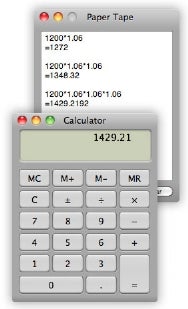
![Reblog this post [with Zemanta]](http://img.zemanta.com/reblog_b.png?x-id=c20c5b0f-f039-4383-80e9-ee38c2b8df8b)
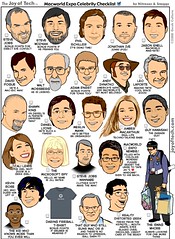
![Reblog this post [with Zemanta]](http://img.zemanta.com/reblog_e.png?x-id=5173f7c2-c889-4956-838e-e87443ab1392)
![Reblog this post [with Zemanta]](http://img.zemanta.com/reblog_b.png?x-id=3f05c656-36e9-4233-830d-e89d1d6731be)