 Image via Wikipedia
Image via WikipediaFive Quick Tips to Speed Up Your Mac
Whether we want it to happen or not, our systems all get a little sluggish from time to time. Sometimes it's a full hard drive slowing ...
- 1. Do a widget inventory.
- Widgets are easy to forget about. On a rainy afternoon you may add half-a-dozen just to check them out and then completely forget that they exist by the next morning. But some of those widgets will keep running even when you’re not using your dashboard. It’s always best to keep your widgets, like the rest of your digital life, stripped down to only what you’re actually using.
- 2. Declutter your desktop.
- Windows users enjoy the luxury of having a small army of icons cluttering up their desktop without any ill effects. Us Mac users aren’t so lucky. Each icon on your desktop is treated by OSX as its own window. Same goes for the items on your dock. And while having a handful of icons on your desktop probably won’t make a noticeable impact on overall performance, a full desktop will. Time to get those organized and off the desktop! (just a sidenote, this one shouldn’t help Leopard users. It looks like OSX 10.5 finally tackled this problem.)
- 3. Keep an eye on the Activity Monitor.
- While this may sound like common sense, you’d be surprised at how many little programs are eating up big chunks of your memory. The massive slowdown that prompted my most recent clean up was the result of a tiny little background application I used for PS3 media streaming eating up more than half of my systems available resources. While I don’t have a fix for the program, disabling did provide an easy fix for my system. Had I not checked the Activity Monitor I would have been losing my mind over this one.
- 4. Turn off unused features.
- Remember that time last Spring you turned on Bluetooth to get that picture off your mobile phone? Or that roommate that wanted to jack your signal via internet sharing? Did you remember to turn them off? Take a hunt through your System Preferences and make sure everything you don’t actually use is disabled (but if you’re not sure, and we can’t stress this enough, don’t disable it. We’d hate to see you switch off something you needed and not be too sure on how to get it back).
- 5. Delete unused preference panes.
- Every now and then we download programs that install preference panes, and then forget all about them. The real problem? Lot’s of these will load in the background at startup. Luckily it should be as easy as a right click to remove. If it’s not you can always manually delete them by going to / Library / PreferencePanes.
A lot of this is probably common sense, but it never hurts to see it spelled out. What tips and tricks have you found help you get the best performance out of your Mac?


![Reblog this post [with Zemanta]](http://img.zemanta.com/reblog_b.png?x-id=5d1860d5-a367-452d-9d20-a85589865f56)


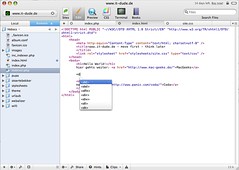
![Reblog this post [with Zemanta]](http://img.zemanta.com/reblog_b.png?x-id=81543d95-73c9-44b4-9446-052102be1aa4)


![Reblog this post [with Zemanta]](http://img.zemanta.com/reblog_b.png?x-id=1490dc5e-256c-444a-8411-45884b506645)