Getting the best Amazon deal
Source: www.macworld.com
Although I’m the guy others come to for answers, there are times when I have questions of my own. For instance, while discussing beloved movies with a friend I was reminded that I don't own copies of Alfred Hitchcock’s greatest movies. Hoping to remedy that I dashed to Amazon and found Alfred Hitchcock: The Master piece Collection [Blu-ray], which includes the greatest hits of Hitchcock’s later work. The collection looked great, but the price did not—$178.96 as I write this.
Reviews indicate that the collection has been sold for as little as $120—a price I would be willing to spring for. But how am I to know when it becomes available at such a discounted price? I turned to Twitter for answers.
Follower John Coxon (@johncoxon) told me about camelcamelcamel. This Web-based service allows you to enter the URL for the item you wish to track. You can then view a history of the item’s price to get a ballpark idea of how low it’s been priced in the past. Then just enter the price you’re willing to pay ($120, in my case) and choose how you wish to be alerted—via email or Twitter.
Mike Hoffman (@MikeHoffman) pointed me to Delite Studio’s free Mac application Price Drop Monitor For Amazon. Download and install it and a shopping cart icon appears in the Mac’s menu bar. In your Web browser just navigate to the item you eventually wish to purchase and drag its URL to this menu bar icon. It will be added to a list of watched items. When the price of a watched item drops you’ll be notified (you can choose from among a sound, notification center, Growl, and email). To track more than 20 items you must pay $3.99 for monitoring of up to 50 items at a time.
Both Chris Lehmkuhl (@ChrisLehmkuhl) and Dave Packard (@cpadave) informed me that all I had to do is add the item to my cart and leave it there, unpurchased. When the price changes you'll see a notification in your Amazon shopping cart.
And finally, I have a solution of my own. With Safari go to the item’s Amazon page and choose File > Open in Dashboard. This is the means for creating a Web clipping. Select the item’s price area and click Add. That clipping will appear in Dashboard. Because Dashboard clippings update whenever you switch to Dashboard, all you need to do is invoke Dashboard to view the item’s current price.

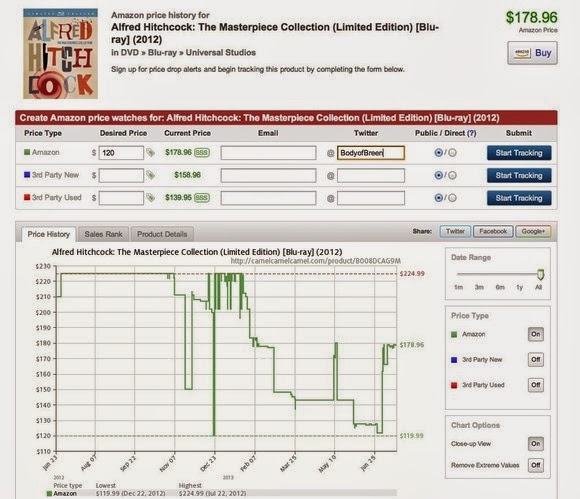







No comments:
Post a Comment